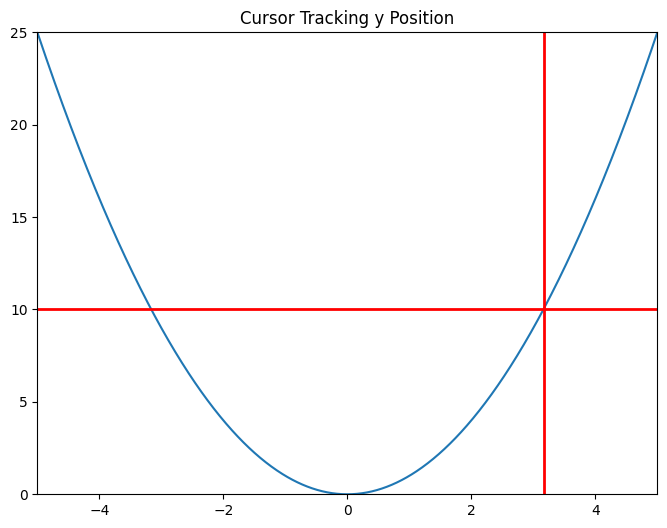带注解的光标#
显示包含文本框的数据光标,该文本框显示鼠标指针附近的绘图点。
新的光标继承自 Cursor,并展示了如何创建新的小部件及其事件回调。
另请参见十字准线光标,它实现了跟踪绘图数据的光标功能,但不使用继承且不显示当前跟踪的坐标。
备注
与此示例相关的图形不显示光标,因为该图形是自动在构建队列中创建的,而触发光标创建的第一次鼠标移动缺失了。
%matplotlib inline
import matplotlib.pyplot as plt
import numpy as np
from matplotlib.backend_bases import MouseEvent
from matplotlib.widgets import Cursor
class AnnotatedCursor(Cursor):
"""
A crosshair cursor like `~matplotlib.widgets.Cursor` with a text showing \
the current coordinates.
For the cursor to remain responsive you must keep a reference to it.
The data of the axis specified as *dataaxis* must be in ascending
order. Otherwise, the `numpy.searchsorted` call might fail and the text
disappears. You can satisfy the requirement by sorting the data you plot.
Usually the data is already sorted (if it was created e.g. using
`numpy.linspace`), but e.g. scatter plots might cause this problem.
The cursor sticks to the plotted line.
Parameters
----------
line : `matplotlib.lines.Line2D`
The plot line from which the data coordinates are displayed.
numberformat : `python format string <https://docs.python.org/3/\
library/string.html#formatstrings>`_, optional, default: "{0:.4g};{1:.4g}"
The displayed text is created by calling *format()* on this string
with the two coordinates.
offset : (float, float) default: (5, 5)
The offset in display (pixel) coordinates of the text position
relative to the cross-hair.
dataaxis : {"x", "y"}, optional, default: "x"
If "x" is specified, the vertical cursor line sticks to the mouse
pointer. The horizontal cursor line sticks to *line*
at that x value. The text shows the data coordinates of *line*
at the pointed x value. If you specify "y", it works in the opposite
manner. But: For the "y" value, where the mouse points to, there might
be multiple matching x values, if the plotted function is not biunique.
Cursor and text coordinate will always refer to only one x value.
So if you use the parameter value "y", ensure that your function is
biunique.
Other Parameters
----------------
textprops : `matplotlib.text` properties as dictionary
Specifies the appearance of the rendered text object.
**cursorargs : `matplotlib.widgets.Cursor` properties
Arguments passed to the internal `~matplotlib.widgets.Cursor` instance.
The `matplotlib.axes.Axes` argument is mandatory! The parameter
*useblit* can be set to *True* in order to achieve faster rendering.
"""
def __init__(self, line, numberformat="{0:.4g};{1:.4g}", offset=(5, 5),
dataaxis='x', textprops=None, **cursorargs):
if textprops is None:
textprops = {}
# The line object, for which the coordinates are displayed
self.line = line
# The format string, on which .format() is called for creating the text
self.numberformat = numberformat
# Text position offset
self.offset = np.array(offset)
# The axis in which the cursor position is looked up
self.dataaxis = dataaxis
# First call baseclass constructor.
# Draws cursor and remembers background for blitting.
# Saves ax as class attribute.
super().__init__(**cursorargs)
# Default value for position of text.
self.set_position(self.line.get_xdata()[0], self.line.get_ydata()[0])
# Create invisible animated text
self.text = self.ax.text(
self.ax.get_xbound()[0],
self.ax.get_ybound()[0],
"0, 0",
animated=bool(self.useblit),
visible=False, **textprops)
# The position at which the cursor was last drawn
self.lastdrawnplotpoint = None
def onmove(self, event):
"""
Overridden draw callback for cursor. Called when moving the mouse.
"""
# Leave method under the same conditions as in overridden method
if self.ignore(event):
self.lastdrawnplotpoint = None
return
if not self.canvas.widgetlock.available(self):
self.lastdrawnplotpoint = None
return
# If the mouse left drawable area, we now make the text invisible.
# Baseclass will redraw complete canvas after, which makes both text
# and cursor disappear.
if event.inaxes != self.ax:
self.lastdrawnplotpoint = None
self.text.set_visible(False)
super().onmove(event)
return
# Get the coordinates, which should be displayed as text,
# if the event coordinates are valid.
plotpoint = None
if event.xdata is not None and event.ydata is not None:
# Get plot point related to current x position.
# These coordinates are displayed in text.
plotpoint = self.set_position(event.xdata, event.ydata)
# Modify event, such that the cursor is displayed on the
# plotted line, not at the mouse pointer,
# if the returned plot point is valid
if plotpoint is not None:
event.xdata = plotpoint[0]
event.ydata = plotpoint[1]
# If the plotpoint is given, compare to last drawn plotpoint and
# return if they are the same.
# Skip even the call of the base class, because this would restore the
# background, draw the cursor lines and would leave us the job to
# re-draw the text.
if plotpoint is not None and plotpoint == self.lastdrawnplotpoint:
return
# Baseclass redraws canvas and cursor. Due to blitting,
# the added text is removed in this call, because the
# background is redrawn.
super().onmove(event)
# Check if the display of text is still necessary.
# If not, just return.
# This behaviour is also cloned from the base class.
if not self.get_active() or not self.visible:
return
# Draw the widget, if event coordinates are valid.
if plotpoint is not None:
# Update position and displayed text.
# Position: Where the event occurred.
# Text: Determined by set_position() method earlier
# Position is transformed to pixel coordinates,
# an offset is added there and this is transformed back.
temp = [event.xdata, event.ydata]
temp = self.ax.transData.transform(temp)
temp = temp + self.offset
temp = self.ax.transData.inverted().transform(temp)
self.text.set_position(temp)
self.text.set_text(self.numberformat.format(*plotpoint))
self.text.set_visible(self.visible)
# Tell base class, that we have drawn something.
# Baseclass needs to know, that it needs to restore a clean
# background, if the cursor leaves our figure context.
self.needclear = True
# Remember the recently drawn cursor position, so events for the
# same position (mouse moves slightly between two plot points)
# can be skipped
self.lastdrawnplotpoint = plotpoint
# otherwise, make text invisible
else:
self.text.set_visible(False)
# Draw changes. Cannot use _update method of baseclass,
# because it would first restore the background, which
# is done already and is not necessary.
if self.useblit:
self.ax.draw_artist(self.text)
self.canvas.blit(self.ax.bbox)
else:
# If blitting is deactivated, the overridden _update call made
# by the base class immediately returned.
# We still have to draw the changes.
self.canvas.draw_idle()
def set_position(self, xpos, ypos):
"""
Finds the coordinates, which have to be shown in text.
The behaviour depends on the *dataaxis* attribute. Function looks
up the matching plot coordinate for the given mouse position.
Parameters
----------
xpos : float
The current x position of the cursor in data coordinates.
Important if *dataaxis* is set to 'x'.
ypos : float
The current y position of the cursor in data coordinates.
Important if *dataaxis* is set to 'y'.
Returns
-------
ret : {2D array-like, None}
The coordinates which should be displayed.
*None* is the fallback value.
"""
# Get plot line data
xdata = self.line.get_xdata()
ydata = self.line.get_ydata()
# The dataaxis attribute decides, in which axis we look up which cursor
# coordinate.
if self.dataaxis == 'x':
pos = xpos
data = xdata
lim = self.ax.get_xlim()
elif self.dataaxis == 'y':
pos = ypos
data = ydata
lim = self.ax.get_ylim()
else:
raise ValueError(f"The data axis specifier {self.dataaxis} should "
f"be 'x' or 'y'")
# If position is valid and in valid plot data range.
if pos is not None and lim[0] <= pos <= lim[-1]:
# Find closest x value in sorted x vector.
# This requires the plotted data to be sorted.
index = np.searchsorted(data, pos)
# Return none, if this index is out of range.
if index < 0 or index >= len(data):
return None
# Return plot point as tuple.
return (xdata[index], ydata[index])
# Return none if there is no good related point for this x position.
return None
def clear(self, event):
"""
Overridden clear callback for cursor, called before drawing the figure.
"""
# The base class saves the clean background for blitting.
# Text and cursor are invisible,
# until the first mouse move event occurs.
super().clear(event)
if self.ignore(event):
return
self.text.set_visible(False)
def _update(self):
"""
Overridden method for either blitting or drawing the widget canvas.
Passes call to base class if blitting is activated, only.
In other cases, one draw_idle call is enough, which is placed
explicitly in this class (see *onmove()*).
In that case, `~matplotlib.widgets.Cursor` is not supposed to draw
something using this method.
"""
if self.useblit:
super()._update()
fig, ax = plt.subplots(figsize=(8, 6))
ax.set_title("Cursor Tracking x Position")
x = np.linspace(-5, 5, 1000)
y = x**2
line, = ax.plot(x, y)
ax.set_xlim(-5, 5)
ax.set_ylim(0, 25)
# A minimum call
# Set useblit=True on most backends for enhanced performance
# and pass the ax parameter to the Cursor base class.
# cursor = AnnotatedCursor(line=lin[0], ax=ax, useblit=True)
# A more advanced call. Properties for text and lines are passed.
# Watch the passed color names and the color of cursor line and text, to
# relate the passed options to graphical elements.
# The dataaxis parameter is still the default.
cursor = AnnotatedCursor(
line=line,
numberformat="{0:.2f}\n{1:.2f}",
dataaxis='x', offset=[10, 10],
textprops={'color': 'blue', 'fontweight': 'bold'},
ax=ax,
useblit=True,
color='red',
linewidth=2)
# Simulate a mouse move to (-2, 10), needed for online docs
t = ax.transData
MouseEvent(
"motion_notify_event", ax.figure.canvas, *t.transform((-2, 10))
)._process()
plt.show()
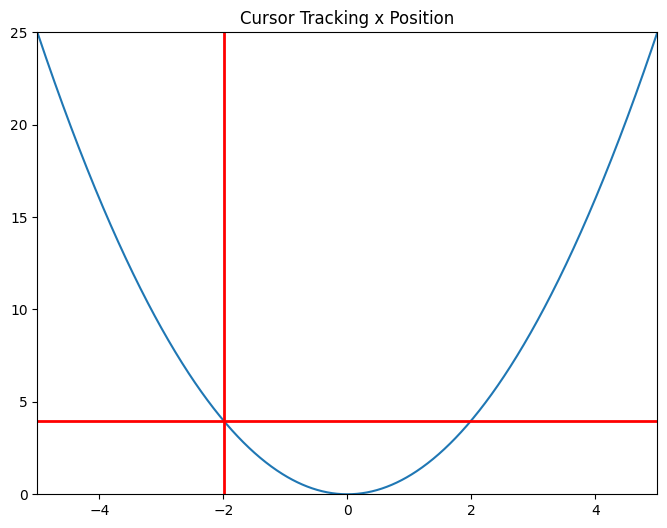
非双射函数的问题’#
这个示例展示了 dataaxis=y 参数的问题。文本现在查找与当前光标 y 位置匹配的 x 值,而不是相反。将鼠标悬停在 y=4 上。有两个 x 值产生这个 y 值:-2 和 2。函数是唯一的,但不是双射的。文本中只显示一个值。
fig, ax = plt.subplots(figsize=(8, 6))
ax.set_title("Cursor Tracking y Position")
line, = ax.plot(x, y)
ax.set_xlim(-5, 5)
ax.set_ylim(0, 25)
cursor = AnnotatedCursor(
line=line,
numberformat="{0:.2f}\n{1:.2f}",
dataaxis='y', offset=[10, 10],
textprops={'color': 'blue', 'fontweight': 'bold'},
ax=ax,
useblit=True,
color='red', linewidth=2)
# Simulate a mouse move to (-2, 10), needed for online docs
t = ax.transData
MouseEvent(
"motion_notify_event", ax.figure.canvas, *t.transform((-2, 10))
)._process()
plt.show()