格式化代码单元格#
代码单元格的渲染行为可以通过全局、文件或单元格级别的配置进行控制,如 配置部分 所述。
请参阅以下部分,了解这些配置选项及其效果的描述。
为源代码行编号#
您可以通过全局设置 nb_number_source_lines = True、在笔记本元数据中设置 number_source_lines 或在单元格元数据中设置 number_source_lines 来控制是否为代码单元格显示源代码行号。例如:
```{code-cell} ipython3
---
mystnb:
number_source_lines: true
---
a = 1
b = 2
c = 1
```
1a = 1
2b = 2
3c = 1
标准输出和标准错误输出#
移除标准输出或标准错误#
在某些情况下,您可能不希望最终文档中显示标准输出/标准错误输出,例如,如果它们仅用于调试目的。
您可以通过使用 remove-stdout 和 remove-stderr 单元格标签 来告诉 MyST-NB 移除这些输出,例如:
```{code-cell} ipython3
:tags: [remove-input,remove-stdout,remove-stderr]
import pandas, sys
print("this is some stdout")
print("this is some stderr", file=sys.stderr)
# but what I really want to show is:
pandas.DataFrame({"column 1": [1, 2, 3]})
```
| column 1 | |
|---|---|
| 0 | 1 |
| 1 | 2 |
| 2 | 3 |
或者,您可以在全局配置级别配置如何处理标准输出,使用 nb_output_stderr 配置值。这可以设置为:
"show"(默认):显示所有标准错误(除非存在remove-stderr标签)"remove":移除所有标准错误"remove-warn":移除所有标准错误,但如果发现任何标准错误,则向 sphinx 记录警告"warn"、"error"或"severe":如果发现任何标准错误,则以特定级别记录到 sphinx。
合并为单一流#
单元格可能会多次向 stdout 和 stderr 打印内容。例如,如果单元格在执行过程中打印状态更新,这些内容通常会打印到 stdout。默认情况下,这些输出可能会被分成多个项目,并在构建的文档中呈现为单独的“块”。
如果您希望将 stderr 和 stdout 中的每个输出合并为单一流,请使用以下配置:
nb_merge_streams = True
这将确保所有 stderr 和 stdout 输出合并为一个组。这也使单元格输出更加确定。通常,时间上的微小差异可能会导致 stderr 和 stdout 在单元格输出中的顺序不同,而此设置将正确地对它们进行排序。
输出 MIME 优先级#
当 Jupyter 执行代码单元格时,它可以生成多个输出,每个输出可以包含多个 MIME 媒体类型,用于不同的输出格式(如 HTML 或 LaTeX)。
MyST-NB 为大多数常见的 Sphinx 构建器名称 存储了基本优先级字典,将 MIME 类型映射到优先级数字(数字越小,优先级越高):
import yaml
from myst_nb.core.render import base_render_priority
print(yaml.dump(base_render_priority()))
Show code cell output
applehelp:
application/javascript: 20
application/vnd.jupyter.widget-view+json: 10
image/gif: 50
image/jp2: 80
image/jpeg: 60
image/png: 40
image/svg+xml: 90
image/tiff: 70
text/html: 30
text/latex: 110
text/markdown: 100
text/plain: 120
changes:
text/latex: 10
text/markdown: 20
text/plain: 30
devhelp:
application/javascript: 20
application/vnd.jupyter.widget-view+json: 10
image/gif: 50
image/jpeg: 60
image/png: 40
text/html: 30
text/latex: 80
text/markdown: 70
text/plain: 90
dirhtml:
application/javascript: 20
application/vnd.jupyter.widget-view+json: 10
image/gif: 60
image/jpeg: 70
image/png: 50
image/svg+xml: 40
text/html: 30
text/latex: 90
text/markdown: 80
text/plain: 100
dummy:
text/latex: 10
text/markdown: 20
text/plain: 30
epub:
application/javascript: 20
application/vnd.jupyter.widget-view+json: 10
image/gif: 60
image/jpeg: 70
image/png: 50
image/svg+xml: 40
text/html: 30
text/latex: 90
text/markdown: 80
text/plain: 100
gettext:
text/latex: 10
text/markdown: 20
text/plain: 30
html:
application/javascript: 20
application/vnd.jupyter.widget-view+json: 10
image/gif: 60
image/jpeg: 70
image/png: 50
image/svg+xml: 40
text/html: 30
text/latex: 90
text/markdown: 80
text/plain: 100
htmlhelp:
application/javascript: 20
application/vnd.jupyter.widget-view+json: 10
image/gif: 50
image/jpeg: 60
image/png: 40
text/html: 30
text/latex: 80
text/markdown: 70
text/plain: 90
json:
application/javascript: 20
application/vnd.jupyter.widget-view+json: 10
image/gif: 60
image/jpeg: 70
image/png: 50
image/svg+xml: 40
text/html: 30
text/latex: 90
text/markdown: 80
text/plain: 100
latex:
application/pdf: 10
image/jpeg: 30
image/png: 20
text/latex: 40
text/markdown: 50
text/plain: 60
linkcheck:
text/latex: 10
text/markdown: 20
text/plain: 30
man:
text/latex: 10
text/markdown: 20
text/plain: 30
pickle:
application/javascript: 20
application/vnd.jupyter.widget-view+json: 10
image/gif: 60
image/jpeg: 70
image/png: 50
image/svg+xml: 40
text/html: 30
text/latex: 90
text/markdown: 80
text/plain: 100
pseudoxml:
text/latex: 10
text/markdown: 20
text/plain: 30
qthelp:
application/javascript: 20
application/vnd.jupyter.widget-view+json: 10
image/gif: 60
image/jpeg: 70
image/png: 50
image/svg+xml: 40
text/html: 30
text/latex: 90
text/markdown: 80
text/plain: 100
readthedocs:
application/javascript: 20
application/vnd.jupyter.widget-view+json: 10
image/gif: 60
image/jpeg: 70
image/png: 50
image/svg+xml: 40
text/html: 30
text/latex: 90
text/markdown: 80
text/plain: 100
readthedocsdirhtml:
application/javascript: 20
application/vnd.jupyter.widget-view+json: 10
image/gif: 60
image/jpeg: 70
image/png: 50
image/svg+xml: 40
text/html: 30
text/latex: 90
text/markdown: 80
text/plain: 100
readthedocssinglehtml:
application/javascript: 20
application/vnd.jupyter.widget-view+json: 10
image/gif: 60
image/jpeg: 70
image/png: 50
image/svg+xml: 40
text/html: 30
text/latex: 90
text/markdown: 80
text/plain: 100
readthedocssinglehtmllocalmedia:
application/javascript: 20
application/vnd.jupyter.widget-view+json: 10
image/gif: 60
image/jpeg: 70
image/png: 50
image/svg+xml: 40
text/html: 30
text/latex: 90
text/markdown: 80
text/plain: 100
singlehtml:
application/javascript: 20
application/vnd.jupyter.widget-view+json: 10
image/gif: 60
image/jpeg: 70
image/png: 50
image/svg+xml: 40
text/html: 30
text/latex: 90
text/markdown: 80
text/plain: 100
texinfo:
image/gif: 30
image/jpeg: 20
image/png: 10
text/latex: 40
text/markdown: 50
text/plain: 60
text:
text/latex: 10
text/markdown: 20
text/plain: 30
xml:
text/latex: 10
text/markdown: 20
text/plain: 30
您可以在 conf.py 中使用 nb_mime_priority_overrides 配置选项覆盖此字典中的项目。例如,以下配置按顺序应用:
将
text/plain设置为html输出的最高优先级。禁用
latex输出的image/jpeg为所有构建器添加自定义 MIME 类型
customtype(*适用于所有构建器)
nb_mime_priority_overrides = [
('html', 'text/plain', 0),
('latex', 'image/jpeg', None),
('*', 'customtype', 20)
]
在 0.14.0 版本发生变更: nb_mime_priority_overrides 替换 nb_render_priority
参见
自定义渲染过程,用于更高级的自定义方法。
图像和图表#
使用默认渲染器,对于代码输出的任何图像类型,我们可以通过单元格元数据应用格式化。顶层元数据键可以在 conf.py 中使用 nb_cell_metadata_key 设置,默认设置为 mystnb。然后,对于图像,可以应用标准 图像指令 的所有变量:
width:当前行宽度的长度或百分比(%)
height:长度
scale:整数百分比(“%”符号可选)
align:"top"、"middle"、"bottom"、"left"、"center" 或 "right"
classes: 空格分隔的字符串
alt: string
长度单位包括:'em'、'ex'、'px'、'in'、'cm'、'mm'、'pt'、'pc'
您还可以将输出包装在 figure 中,其中可以包括:
align: "left", "center", or "right"
caption:字符串,必须包含一个段落,并呈现为 MyST Markdown(后续段落将作为图例添加)
caption_before:布尔值,如果为 true,则标题在图表之前呈现(默认为 false)
name:用于引用图表的名称
classes: 空格分隔的字符串
```{code-cell} ipython3
---
mystnb:
image:
width: 300px
alt: fun-fish
classes: shadow bg-primary
figure:
caption: |
Hey everyone its **party** time!
(and I'm a legend)
name: fun-fish-ref
---
from IPython.display import Image
Image("images/fun-fish.png")
```
from IPython.display import Image
Image("images/fun-fish.png")
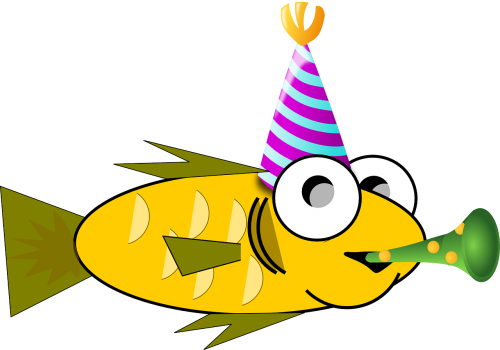
Hey everyone its party time!#
(and I'm a legend)
现在可以从文档的任何位置链接到该图像:游向鱼
您可以为任何 MIME 输出创建图表,包括表格:
```{code-cell} ipython3
---
mystnb:
figure:
align: center
caption_before: true
caption: This is my table caption, above the table
---
import pandas
df = pandas.DataFrame({"column 1": [1, 2, 3]})
df = df.style.set_table_attributes('class="dataframe align-center"')
df
```
import pandas
df = pandas.DataFrame({"column 1": [1, 2, 3]})
df = df.style.set_table_attributes('class="dataframe align-center"')
df
This is my table caption, above the table#
| column 1 | |
|---|---|
| 0 | 1 |
| 1 | 2 |
| 2 | 3 |
Markdown#
text/markdown 输出的格式可以通过 render_markdown_format 配置指定:
commonmark(默认):限制为 CommonMark 规范。gfm:限制为 GitHub 风格的 Markdown。注意,这需要安装 linkify-it-py 包
myst:使用 MyST 解析器,配置与当前文档相同。
CommonMark 格式化将输出基本的 Markdown 语法:
from IPython.display import display, Markdown
display(Markdown('**_some_ markdown** and an [a reference](https://example.com)!'))
some markdown and an a reference!
甚至内部图像也可以渲染!
display(Markdown(''))
但将 Markdown 格式设置为 myst 将允许更高级的格式化,例如包含内部引用、表格甚至其他指令,可以使用:
在
conf.py中使用myst_render_markdown_format = "myst"进行全局设置,或者在单元格元数据中使用
markdown_format进行每单元格设置。
````{code-cell} ipython3
---
mystnb:
markdown_format: myst
---
display(Markdown('**_some_ markdown** and an [internal reference](render/output/markdown)!'))
display(Markdown("""
| a | b | c |
|---|---|---|
| 1 | 2 | 3 |
"""))
display(Markdown("""
```{note}
A note admonition!
```
"""))
````
解析后的 Markdown 被集成到更广泛的文档中,因此可以包含内部引用,例如:
display(Markdown('**_some_ markdown** and an [internal reference](render/output/markdown)!'))
display(Markdown("""
| a | b | c |
|---|---|---|
| 1 | 2 | 3 |
"""))
display(Markdown("""
```{note}
A note admonition!
```
"""))
ANSI 输出#
默认情况下,标准输出/错误流和 text/plain MIME 输出可能包含 ANSI 转义序列,以更改文本和背景颜色。
import sys
print("BEWARE: \x1b[1;33;41mugly colors\x1b[m!", file=sys.stderr)
print("AB\x1b[43mCD\x1b[35mEF\x1b[1mGH\x1b[4mIJ\x1b[7m"
"KL\x1b[49mMN\x1b[39mOP\x1b[22mQR\x1b[24mST\x1b[27mUV")
ABCDEFGHIJKLMNOPQRSTUV
BEWARE: ugly colors!
这使用了内置的 AnsiColorLexer pygments 词法分析器。您可以在 conf.py 中更改使用的词法分析器,例如关闭词法分析:
nb_render_text_lexer = "none"
以下代码[1] 显示了它所基于的 8 种基本 ANSI 颜色。每种颜色都有“强烈”变体,用于粗体文本。
text = " XYZ "
formatstring = "\x1b[{}m" + text + "\x1b[m"
print(
" " * 6
+ " " * len(text)
+ "".join("{:^{}}".format(bg, len(text)) for bg in range(40, 48))
)
for fg in range(30, 38):
for bold in False, True:
fg_code = ("1;" if bold else "") + str(fg)
print(
" {:>4} ".format(fg_code)
+ formatstring.format(fg_code)
+ "".join(
formatstring.format(fg_code + ";" + str(bg)) for bg in range(40, 48)
)
)
40 41 42 43 44 45 46 47
30 XYZ XYZ XYZ XYZ XYZ XYZ XYZ XYZ XYZ
1;30 XYZ XYZ XYZ XYZ XYZ XYZ XYZ XYZ XYZ
31 XYZ XYZ XYZ XYZ XYZ XYZ XYZ XYZ XYZ
1;31 XYZ XYZ XYZ XYZ XYZ XYZ XYZ XYZ XYZ
32 XYZ XYZ XYZ XYZ XYZ XYZ XYZ XYZ XYZ
1;32 XYZ XYZ XYZ XYZ XYZ XYZ XYZ XYZ XYZ
33 XYZ XYZ XYZ XYZ XYZ XYZ XYZ XYZ XYZ
1;33 XYZ XYZ XYZ XYZ XYZ XYZ XYZ XYZ XYZ
34 XYZ XYZ XYZ XYZ XYZ XYZ XYZ XYZ XYZ
1;34 XYZ XYZ XYZ XYZ XYZ XYZ XYZ XYZ XYZ
35 XYZ XYZ XYZ XYZ XYZ XYZ XYZ XYZ XYZ
1;35 XYZ XYZ XYZ XYZ XYZ XYZ XYZ XYZ XYZ
36 XYZ XYZ XYZ XYZ XYZ XYZ XYZ XYZ XYZ
1;36 XYZ XYZ XYZ XYZ XYZ XYZ XYZ XYZ XYZ
37 XYZ XYZ XYZ XYZ XYZ XYZ XYZ XYZ XYZ
1;37 XYZ XYZ XYZ XYZ XYZ XYZ XYZ XYZ XYZ
备注
ANSI 还支持一组 256 种索引颜色。目前不支持此功能,但希望在以后引入它(如果您需要,请在存储库上提出问题!)。
自定义渲染过程#
渲染过程由 NbElementRenderer 的子类控制,这些子类规定了如何为笔记本元素创建 docutils AST 节点。
实现通过 Python 入口点 加载,位于 myst_nb.renderers 组中。因此,可以注入您自己的子类以完全覆盖渲染。
例如,此包中加载的渲染器是:
[project.entry-points."myst_nb.renderers"]
default = "myst_nb.core.render:NbElementRenderer"
然后,您可以在 conf.py 中选择渲染器插件:
nb_render_plugin = "default"
插件还可以覆盖特定输出 MIME 类型的渲染,使用 myst_nb.mime_renderers 入口点组来提供具有签名的函数:MimeRenderPlugin。
例如 myst_nb.core.render.ExampleMimeRenderPlugin,在此包中加载:
[project.entry-points."myst_nb.mime_renderers"]
example = "myst_nb.core.render:ExampleMimeRenderPlugin"
这意味着现在可以在所有输出格式中渲染 custommimetype:
from IPython.display import display
display({"custommimetype": "Some text"}, raw=True)
This is a custom mime type, with content: 'Some text'
