Jupyter Notebooks#
此笔记本展示了使用 MyST 解析器将 Jupyter 笔记本直接解析到 Sphinx 中的过程。[1]
Markdown#
参见
有关您可以使用 MyST Markdown 编写的内容的更多信息,请参阅 MyST 解析器文档。
配置#
MyST-NB 解析器源自 基础 MyST 解析器,因此所有相同的配置选项都可用。有关完整选项集,请参阅 MyST 配置选项,有关所有语法选项,请参阅 MyST 语法指南。
要从此笔记本构建文档,设置了以下选项:
myst_enable_extensions = [
"amsmath",
"colon_fence",
"deflist",
"dollarmath",
"html_image",
]
myst_url_schemes = ("http", "https", "mailto")
备注
加载 myst_nb 扩展还会激活 myst_parser 扩展,以启用 MyST 风格的 Markdown。不需要在 extensions 列表中显式添加此扩展。
语法#
如您所见,Markdown 按预期解析。嵌入图像应按预期工作。例如,这是 MyST-NB 徽标:

通过将 "html_image" 添加到 sphinx 配置中的 myst_enable_extensions 列表(参见此处),您甚至可以添加带有属性的 HTML img 标签:
<img src="../_static/logo-wide.svg" alt="logo" width="200px" class="shadow mb-2">
由于 MyST-NB 使用 MyST-markdown 解析器,您可以在笔记本中包含带有 Sphinx 的丰富 Markdown。例如,这是注释警告块:
如果您希望使用‘裸’LaTeX 方程,则应将 "amsmath" 添加到 sphinx 配置中的 myst_enable_extensions 列表中。这在 此处 有解释,并且如下工作:
\begin{equation}
\frac {\partial u}{\partial x} + \frac{\partial v}{\partial y} = - \, \frac{\partial w}{\partial z}
\end{equation}
\begin{align*}
2x - 5y &= 8 \\
3x + 9y &= -12
\end{align*}
还可以在笔记本中使用方程编号和引用等功能:
$$e^{i\pi} + 1 = 0$$ (euler)
Euler's identity, equation (2), was elected one of the most beautiful mathematical formulas.
您可以在 MyST 文档 中查看此示例使用的语法。
代码单元和输出#
可以运行单元,单元输出将被捕获并插入到生成的 Sphinx 站点中。
__repr__ 和 HTML 输出#
例如,这是一些简单的 Python 代码:
import matplotlib.pyplot as plt
import numpy as np
data = np.random.rand(3, 100) * 100
data[:, :10]
array([[46.86612815, 62.60697049, 85.59189247, 87.46606922, 75.54000797,
6.62183604, 39.50907777, 84.33016888, 91.34053874, 79.19356346],
[64.77593952, 96.13895596, 2.48227103, 54.5865616 , 23.08410447,
69.32429056, 47.66232733, 48.98152818, 33.44277228, 29.25828781],
[75.00241712, 14.931024 , 57.85136589, 17.39564049, 96.62533914,
57.92169706, 2.64429326, 14.25516463, 83.10306787, 44.97071672]])
这也适用于 HTML 输出
import pandas as pd
df = pd.DataFrame(data.T, columns=['a', 'b', 'c'])
df.head()
| a | b | c | |
|---|---|---|---|
| 0 | 46.866128 | 64.775940 | 75.002417 |
| 1 | 62.606970 | 96.138956 | 14.931024 |
| 2 | 85.591892 | 2.482271 | 57.851366 |
| 3 | 87.466069 | 54.586562 | 17.395640 |
| 4 | 75.540008 | 23.084104 | 96.625339 |
以及数学输出
from IPython.display import Math
Math(r"\sum_{i=0}^n i^2 = \frac{(n^2+n)(2n+1)}{6}")
这也适用于错误消息:
print("This will be properly printed...")
print(thiswont)
This will be properly printed...
---------------------------------------------------------------------------
NameError Traceback (most recent call last)
Cell In[4], line 2
1 print("This will be properly printed...")
----> 2 print(thiswont)
NameError: name 'thiswont' is not defined
图像#
从代码生成的图像(例如,使用 Matplotlib)也将被嵌入。
fig, ax = plt.subplots()
ax.scatter(*data, c=data[2])
<matplotlib.collections.PathCollection at 0x7fcd5ff0fb00>
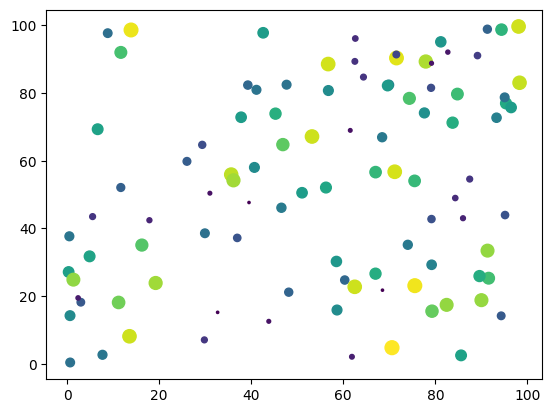
原始单元#
原始单元类型 可用于将内容专门渲染为特定的 MIME 媒体类型。
```{raw-cell}
:format: text/html
<p>My cat is <strong>very</strong> grumpy.</p>
```
My cat is very grumpy.
