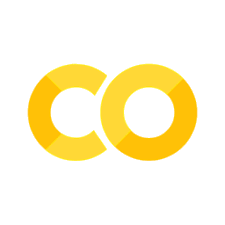布局#
参考:Part 2 Layout | Dash for Python Documentation | Plotly
- 导航
本节将通过一些应用程序带领你了解 Dash 应用程序的基础方面:应用程序布局。
Dash 为应用程序的所有可视组件提供了 Python 类。
载入一些包:
import pandas as pd
import plotly.express as px
from dash import dcc, html
from jupyter_dash import JupyterDash as Dash
/tmp/ipykernel_2207/2866068974.py:1: DeprecationWarning:
Pyarrow will become a required dependency of pandas in the next major release of pandas (pandas 3.0),
(to allow more performant data types, such as the Arrow string type, and better interoperability with other libraries)
but was not found to be installed on your system.
If this would cause problems for you,
please provide us feedback at https://github.com/pandas-dev/pandas/issues/54466
import pandas as pd
---------------------------------------------------------------------------
ModuleNotFoundError Traceback (most recent call last)
Cell In[1], line 4
2 import plotly.express as px
3 from dash import dcc, html
----> 4 from jupyter_dash import JupyterDash as Dash
ModuleNotFoundError: No module named 'jupyter_dash'
一个简单例子#
创建 Dash 应用:
app = Dash(__name__)
---------------------------------------------------------------------------
NameError Traceback (most recent call last)
Cell In[2], line 1
----> 1 app = Dash(__name__)
NameError: name 'Dash' is not defined
创建 plotly 图:
# 假设您有一个 "long-form" 数据帧
# 更多选项请参见 https://plotly.com/python/px-arguments/
df = pd.DataFrame({
"Fruit": ["Apples", "Oranges", "Bananas", "Apples", "Oranges", "Bananas"],
"Amount": [4, 1, 2, 2, 4, 5],
"City": ["SF", "SF", "SF", "Montreal", "Montreal", "Montreal"]
})
fig = px.bar(df, x="Fruit", y="Amount", color="City", barmode="group")
/usr/share/miniconda/lib/python3.11/site-packages/plotly/express/_core.py:2065: FutureWarning: When grouping with a length-1 list-like, you will need to pass a length-1 tuple to get_group in a future version of pandas. Pass `(name,)` instead of `name` to silence this warning.
sf: grouped.get_group(s if len(s) > 1 else s[0])
设置 Dash 布局:
app.layout = dcc.Graph(
id='example-graph',
figure=fig
)
---------------------------------------------------------------------------
NameError Traceback (most recent call last)
Cell In[4], line 1
----> 1 app.layout = dcc.Graph(
2 id='example-graph',
3 figure=fig
4 )
NameError: name 'app' is not defined
运行 Dash 服务:
if __name__ == '__main__':
app.run_server(debug=True)
解析
layout由诸如html.Div和dcc.Graph之类的组件树组成。对于每个 HTML 标签都有一个
html库的组件与之对应。比如html.H1(children='Hello Dash')组件会在应用程序中生成一个<h1> Hello Dash </h1>HTML 元素。并非所有组件都是纯 HTML。
dcc描述了交互式的更高级组件,这些组件是通过React.js库使用 JavaScript,HTML 和 CSS 生成的。每个组件都完全通过关键字属性来描述。Dash 是声明性的:将主要通过这些属性来描述您的应用程序。
children属性是特殊的。按照惯例,它始终是第一个属性,这意味着您可以忽略它:html.H1(children='Hello Dash')与html.H1('Hello Dash')相同。而且,它可以包含字符串,数字,单个组件或组件列表。应用程序中的字体看起来与此处显示的字体可能略有不同。此应用程序使用自定义 CSS 样式表来修改元素的默认样式。您可以在 CSS 教程 中了解更多信息,但现在您可以使用:
external_stylesheets = ['https://codepen.io/chriddyp/pen/bWLwgP.css']
app = dash.Dash(name, external_stylesheets=external_stylesheets)
以获得与这些示例相同的外观。
注意
(非 Jupyter 环境) dash 0.30.0 和 dash-renderer 0.15.0 中的新增功能
Dash 包含“热重载”("hot-reloading"),默认情况下,当您使用 app.run_server(debug=True) 运行应用程序时,此功能已激活。这意味着当您更改代码时,Dash 将自动刷新浏览器。
试试看:在应用程序中更改标题“Hello Dash”或更改 x 或 y 数据。您的应用应随您的更改自动刷新。
不喜欢热重载吗?您可以使用
app.run_server(dev_tools_hot_reload=False)将其关闭。在 Dash Dev Tools 文档中了解更多信息有疑问吗?请参阅社区论坛热重载讨论。
可以更新 plotly 图的主题:
colors = {
'background': '#111111',
'text': '#7FDBFF'
}
fig.update_layout(
plot_bgcolor=colors['background'],
paper_bgcolor=colors['background'],
font_color=colors['text']
)
html 样式#
html 库包含每个 HTML 标记的组件类以及所有 HTML 参数的关键字参数。使用 style 属性可以修改 html.Div 和 html.H1 等组件的内联样式。比如,html.H1('Hello Dash', style={'textAlign': 'center', 'color': '#7FDBFF'}) 在 Dash 应用程序中呈现为<h1 style="text-align: center; color: #7FDBFF">Hello Dash</h1>。
html 和 HTML 属性之间有一些重要的区别:
HTML 中的
style属性是用分号分隔的字符串。在 Dash 中,仅提供字典。style字典中的键是驼峰式的。比如,可以是textAlign,而不是text-align。HTML
class属性是 Dash 中的className。HTML 标记的子代是通过
children关键字参数指定的。按照惯例,这始终是第一个参数,因此经常被省略。
除此之外,您还可以在 Python 上下文中使用所有可用的 HTML 属性和标记。
可重复使用的组件#
通过使用 Python 编写标记,可以创建复杂的可重用组件(例如表),而无需切换上下文或语言。
这是一个简单的示例,该示例根据 Pandas 数据框生成“表格”。使用以下代码创建一个名为 ../examples/reusable_components.py 的文件:
import pandas as pd
from dash import html
from sanstyle.github.file import lfs_url
import dash
dash.register_page(__name__)
url = lfs_url('SanstyleLab/plotly-dastsets',
'simple/usa-agricultural-exports-2011.csv')
df = pd.read_csv(url)
def generate_table(dataframe, max_rows=10):
return html.Table([
html.Thead(
html.Tr([html.Th(col) for col in dataframe.columns])
),
html.Tbody([
html.Tr([
html.Td(dataframe.iloc[i][col]) for col in dataframe.columns
]) for i in range(min(len(dataframe), max_rows))
])
])
layout = html.Div(children=[
html.H4(children='美国农业出口 (2011)'),
generate_table(df)
])
可视化组件#
dcc 库包含一个名为 Graph 的组件。Graph 使用开源 plotly.js JavaScript 图形库呈现交互式数据可视化。Plotly.js 支持超过 35 种图表类型,并以矢量质量 SVG 和高性能 WebGL 呈现图表。
dcc.Graph 组件中的 Figure 参数与 Plotly 的开源 Python 图形库 plotly.py 使用的图形参数相同。请查看 plotly.py 文档和画廊 以了解更多信息。
这是一个从 Pandas 数据框创建散点图的示例。
import pandas as pd
df = pd.read_csv('https://gist.githubusercontent.com/chriddyp/5d1ea79569ed194d432e56108a04d188/raw/a9f9e8076b837d541398e999dcbac2b2826a81f8/gdp-life-exp-2007.csv')
fig = px.scatter(df, x="gdp per capita", y="life expectancy",
size="population", color="continent", hover_name="country",
log_x=True, size_max=60)
layout = html.Div([
dcc.Graph(
id='life-exp-vs-gdp',
figure=fig
)
])
/usr/share/miniconda/lib/python3.11/site-packages/plotly/express/_core.py:2065: FutureWarning:
When grouping with a length-1 list-like, you will need to pass a length-1 tuple to get_group in a future version of pandas. Pass `(name,)` instead of `name` to silence this warning.
这些图是交互式的和响应式的。将鼠标悬停在点上以查看其值,单击图例项以切换轨迹,单击并拖动以缩放,按住 Shift 键,然后单击并拖动以平移。
Markdown#
虽然 Dash 通过 html 库公开 HTML,但是用 HTML 编写副本可能很繁琐。要编写文本块,可以使用 dcc 库中的 Markdown 组件。使用以下代码创建一个名为 app.py 的文件:
markdown_text = '''
### Dash and Markdown
Dash apps can be written in Markdown.
Dash uses the [CommonMark](http://commonmark.org/)
specification of Markdown.
Check out their [60 Second Markdown Tutorial](http://commonmark.org/help/)
if this is your first introduction to Markdown!
'''
layout = html.Div([
dcc.Markdown(children=markdown_text)
])
Dash and Markdown
Dash apps can be written in Markdown. Dash uses the CommonMark specification of Markdown. Check out their 60 Second Markdown Tutorial if this is your first introduction to Markdown!
核心组件#
dcc 包含一组更高级别的组件,例如下拉列表,图形,Markdown 块等。
像所有 Dash 组件一样,对它们进行了完全声明式的描述。每个可配置的选项都可以用作组件的关键字参数。
在整个教程中,我们将看到许多这些组件。您可以在 Dash Core 组件库 中查看所有可用的组件。
以下是一些可用的组件。
from dash import dcc, html
import dash
dash.register_page(__name__)
layout = html.Div([
html.Label('Dropdown'),
dcc.Dropdown(
options=[
{'label': 'New York City', 'value': 'NYC'},
{'label': u'Montréal', 'value': 'MTL'},
{'label': 'San Francisco', 'value': 'SF'}
],
value='MTL'
),
html.Label('Multi-Select Dropdown'),
dcc.Dropdown(
options=[
{'label': 'New York City', 'value': 'NYC'},
{'label': u'Montréal', 'value': 'MTL'},
{'label': 'San Francisco', 'value': 'SF'}
],
value=['MTL', 'SF'],
multi=True
),
html.Label('Radio Items'),
dcc.RadioItems(
options=[
{'label': 'New York City', 'value': 'NYC'},
{'label': u'Montréal', 'value': 'MTL'},
{'label': 'San Francisco', 'value': 'SF'}
],
value='MTL'
),
html.Label('Checkboxes'),
dcc.Checklist(
options=[
{'label': 'New York City', 'value': 'NYC'},
{'label': u'Montréal', 'value': 'MTL'},
{'label': 'San Francisco', 'value': 'SF'}
],
value=['MTL', 'SF']
),
html.Label('Text Input'),
dcc.Input(value='MTL', type='text'),
html.Label('Slider'),
dcc.Slider(
min=0,
max=9,
marks={i: 'Label {}'.format(i) if i == 1 else str(i)
for i in range(1, 6)},
value=5,
),
], style={'columnCount': 2})
总结#
Dash 应用程序的 layout 描述了该应用程序的外观。layout 是组件的分层树。html 库提供了所有 HTML 标记的类,关键字参数描述了 HTML 属性,例如样式,className 和 id。 dcc 库生成更高级别的组件,如控件和图形。
更多内容,请参阅:
Dash 的交互性可转到 回调与交互。