Run Simulation with Offline Record¶
This document provides a step-by-step guide on how to run simulation with a demo offline record, in case you don’t have the required hardware.
Preparation Work¶
Suppose you have followed the Apollo Software Installation Guide. You have cloned Apollo’s GitHub repo, all the software pre-requisites were installed correctly.
Start and enter Apollo development Docker container¶
The following commands are assumed to run from $APOLLO_ROOT_DIR.
bash docker/scripts/dev_start.sh
bash docker/scripts/dev_into.sh
Build Apollo¶
Run the following command to build Apollo inside Docker:
./apollo.sh build
Note:
The script will auto-detect whether it was a CPU only build or a GPU build.
Start Dreamview¶
To start the Monitor module and Dreamview backend, run:
bash scripts/bootstrap.sh
Download and play the demo record¶
python3 docs/demo_guide/record_helper.py demo_3.5.record
cyber_recorder play -f demo_3.5.record --loop
Note:
The
--loopoption enables record to keep playing in a loop playback mode.
Open http://127.0.0.1:8888 in your favorate browser (e.g. Chrome) to access Apollo Dreamview¶
The following screen should be shown to you and the car in Dreamview now moves around!
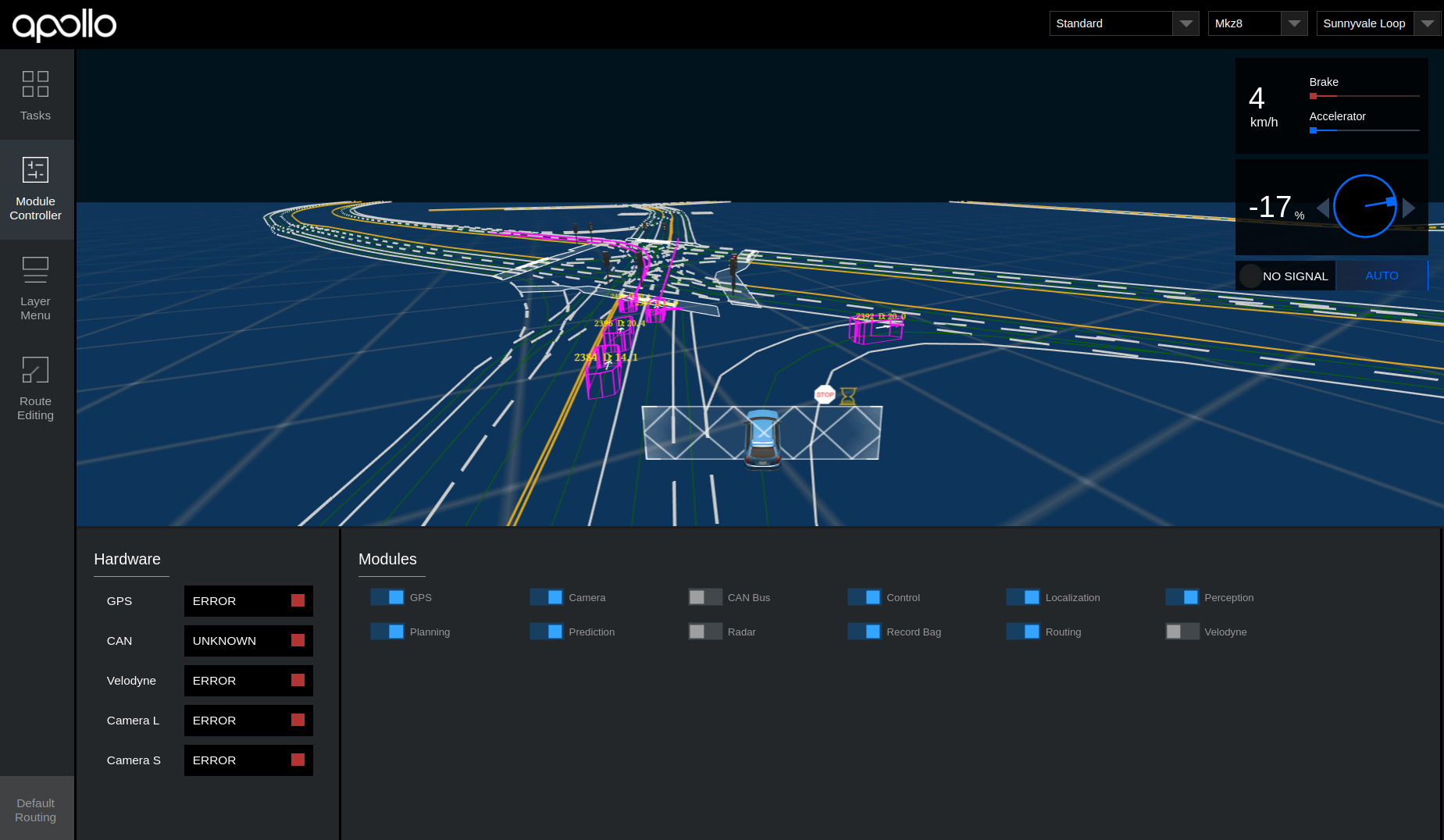
Congratulations!
